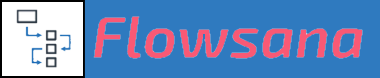Variable Substitution
Variable Substitution in Flowsana
How Variable Substitution works and a list of the phrases you can use
Last updated on 31 Oct, 2025
In certain Rule conditions and actions, and in Forms Support, Flowsana lets you insert values from custom fields, as well as task, project, and section names. To do this, you include a special phrase, surrounded by curly braces.
Flowsana will replace the phrases with the value specified that's relevant for the current task being evaluated.
Variables are not case-sensitive.
What special phrases can I use?
You can include any of the following phrases:
{task.Custom field name} - the text in the variable must match the name of the desired custom field, including any spaces. The match is not case-sensitive, though.
{task.Name}
{task.Description}¹
{task.HTMLDescription}¹
{task.StartDate}
{task.DueDate}
{task.Assignee} - provides the user's name
{task.AssigneeEmail} - provides the user's email address
{task.AssigneeId} - provides the user's Asana gid
{task.PreviousStartDate}
{task.PreviousDueDate}
{task.CreationDate}
{task.CreatedBy}
{task.CompletionDate}
{task.CompletedBy}
{task.Link} - provides a regular long hyperlink to the task, displayed full-screen
{task.LinkInProject} - provides a hyperlink that displays the task's detail pane in the context of the list view of its project
{task.LatestComment} - the text of the most recent comment made on the task
{task.LatestCommentTime} - the timestamp of when the most recent comment was made on the task
{task.LatestUpdate} - the text of the most recent update made on the task
{task.LatestUpdateTime} - the timestamp of when the most recent update was made on the task
{task.ID} - provides just the task's unique ID number itself
{task.ShortId}²
{task.ShortLink}²
{CurrentDate}
{project.Name}
{project.Owner}
{section.Name}
¹ The difference between the two "Description" options is that {task.HTMLDescription} provides the fully formatted description. When using the Description for external destinations like an email notification, use {task.Description} as email clients will not properly understand or interpret Asana's subset of HTML which it uses for its Description field. When using the Description to copy it from one task to another within Asana, like populating a subtask's Description from its parent task, you can use the fully formatted version; in this example you would use {parent.HTMLDescription}.
² For information on {task.ShortId} and {task.ShortLink}, see this Help article: Creating Unique Task Short IDs and Short Links.
{parent.} and {topParent.}
For any of the {task.} phrases above, you can specify {parent.} or {topParent.} to pull the value from a subtask's parent or topmost parent task. So you can specify, for example:
{parent.Name}
{parent.DueDate}
For subtasks, you can pull values from its immediate parent or topmost parent task, For example, you can specify phases like:
{parent.Priority}
Pull the Priority custom field from the task's parent task.
{topParent.Name}
Pull the name of the topmost parent task.
Using {topParent.} is only relevant where you have multiple levels of subtasks and always want to pull a value from the top-level task, no matter how many levels there are. Note, though, that Asana only inherits custom fields for one subtask level down from a task attached to a project.
{any}
You can use {any} to match any value for a field. Some examples of where this can be used:
triggering a rule when any tag is added to a task
triggering a rule when a task in moved to any other section
including a condition such that a rule only fires if the task is attached to any project
{none} or {empty}
You can use {none} or {empty} to match the lack of any values set for a field. The two are identical; use whichever one sounds more appropriate. Some examples of where these can be used:
triggering a rule when a task has no tags attached to it
including a condition such that a rule only fires if the task is not attached to any projects
{triggeringTask.}
For any of the {task.} phrases above, you can specify {triggeringTask.} instead. This is specifically for use in two scenarios:
When creating a rule where the action applies to the parent of the subtask triggering the rule, and you want to pull the value from the triggering subtask.
In the Create task... and Create subtasks... rule actions, so that you can populate information in the new tasks or subtasks from the task that triggered the creation.
Where can I use Variable Substitution?
See the list of Related Articles for details on where this feature can be used.