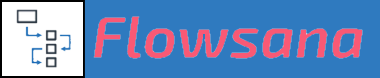Rule Workflows
Managing Holidays & Time Off
Managing holidays and personal time off in Asana is now easier than ever! With Flowsana's Rule Condition "Task is scheduled on time off or holiday...", you can take an action when a task gets scheduled during a holiday or a user's scheduled time off.
Updated 1 week ago
Managing holidays and personal time off in Asana is now easier than ever! With Flowsana's Rule Condition "Task is scheduled on time off or holiday...", you can take an action when a task gets scheduled during a holiday or a user's scheduled time off.
Whenever a task is assigned to someone in the target project, or an assigned user's task in that project has its start/due dates changed, this rule will be evaluated, and if the assigned start/due dates fall within one or more time-off entries in the "holiday/time off calendar", the rule's action will be taken.
Step 1: Set up or Import a Holiday/Time-Off Project
Option A. Set up a Holiday/Time-Off Project
Create a project that holds the holiday/time-off information, and then select that "holiday/time off calendar" project when creating this condition in a target project. Here are the steps to create the project which holds the holiday/time-off information - we'll call it the "holiday/time off calendar" project:
Create the project and name it whatever you choose. It can reside anywhere in your Asana instance that you have access to.
In the project, create or add one and only one people-type custom field. You can name this field whatever you choose (we've named in "Employees" in the example below). This field is used to identify which user or users a particular time-off entry applies to. (Alternatively, you can use the Assignee field; see below for more on that.)
Add tasks in the project for each time-off entry, as follows:
You can name the tasks whatever you choose.
Set the task's due date (if it's a single-day event, like a holiday), or its start and due date (if it's a multi-day event, like a user's vacation).
In the people-type custom field, select the user or users that this time-off applies to. You can also leave this custom field blank, in which case it will apply to any user in the project. (This is useful for company-wide holidays, for example.)
Here's an example of what this "time off calendar" project might look like:

Other than the above requirements, you can set up this project however you'd like - for example, you can group the tasks into sections, you can add any other custom fields you choose to (as long as they are not people-type fields), etc.
Option B. Import a pre-filled 'Holidays' calendar project directly into your Asana space
Our Flowsana Partner, Richard Sather, has further enhanced this Flowsana feature by creating import links to various pre-filled 'Holidays' projects!
More information and project import links are available on Richard Sather's website here.
Step 2: Set Up a Rule Workflow
To use the task is scheduled on a time off or holiday... rule condition, select your created or imported "holiday/time off calendar" project when creating the condition in a target project:
It can be used with any action that you want. Some useful actions you might want to use in combination with this trigger condition are:
- Add a comment... or Send an email notification... (to alert the user that a task has been assigned during their time off).
- Set Due Date to 1 day after Due Date (to automatically adjust the due date of the task to the next available day).
For the first 2 Rule Actions - Add a comment... or Send an email notification... - because you can use Flowsana's Variable Substitution in the comment or email notification, you can include details about the offending task, its dates, etc. Note that if you use {task.Assignee} or {project.Owner} in the Add a comment... action, Flowsana will convert that to an @mention of that user. Here's an example of how a comment could look:


NOTE: If you prefer, you can use the Assignee field instead of a people-type custom field to identify the user that a given time-off date or date range applies to. To use the Assignee field, simply omit any people-type custom fields from the "time off calendar" project; if Flowsana does not find any people-type custom fields in that project, it will automatically use the Assignee field instead.
The disadvantage to using the Assignee field is that it only holds one user, so you'll need to replicate a time-off event if you need to apply it to multiple users. The advantage is that it will show in users' My Tasks so their upcoming time off is visible.
Optional: Duplicate your Flowsana Rule Workflows to multiple projects
Rather than recreating your rule in every project, you can use Flowsana’s convenient Duplicate Rules feature.
Follow the step-by-step instructions in this Flowsana Help article to duplicate rules.
---
For more ideas on Managing Holidays & Time off in Asana by leveraging Flowsana, check out this article by our Flowsana Partner, Richard Sather.