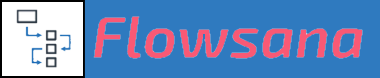Variable Substitution
Creating Unique Task Short IDs and Short Links
Updated 1 week ago
Using Flowsana's If-Then Rules and Variable Substitution in Flowsana, you can create unique short IDs and unique short URL links for your Asana tasks.
Short Id - creates a short numeric ID that is unique within the task's workspace/organization.
Short Link - creates a short URL, of a format like https://asanal.ink/5713/447, that is unique and where the last number in the URL is the Short Id of the task.
How do I create task Short Ids and/or Short Links?
You create Short Ids and Short Links for tasks in a project by creating a Flowsana rule where the Condition is When a task is newly created or When a task is a new form submission.
To create the Short Id or Short Link as part of the task's name, use the Modify the task's name to ______ rule action; to create it in a custom field, use the Set the task's custom field ______ to ______ rule action. Most typically you will want to insert Short Ids in a task's name, and add Short Links into a text-type custom field. Do make sure that you use a text type custom field for this purpose and not a number type field.
Because these parameters are part of Flowsana's Variable Substitution capability, you can combine them with other characters or words. This is most useful when putting a Short Id into a task's name, because it allows you to, for example, prepend an abbreviation for the project to the ID number.
Let's look at an example of a rule creating Short Ids for tasks in a project. Say you have a project called Customer Work Orders, for which use use the abbreviation CW. You can create the following rule in that project:
> If a task is newly created, modify its name to CW{task.ShortId}. {task.Name}
Subsequently adding a task named Update the style on the About Us web page to the project will cause Flowsana to set the task's name to look like:
CW412. Update the style on the About Us web page
Here's another example with step-by-step instructions to create Job Numbers:
For Short Links, you would most commonly want to have those added into a text-type custom field. An example of a rule that would accomplish that might look like this:
> If a task is newly created, set its custom field Task Link to {task.ShortLink} Notes:
Normally IDs for a workspace/organization begin with the numeral 1. However, if you would like your IDs to begin with a different starting number, send a request to support@flowsana.net specifying your desired starting number, and we can set that starting number for you.
For a Short Link be to created, the task name must be a minimum of three characters long.