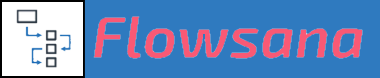Using and Formatting Date Based Variable Substitution Phrases
Variable Substitution
Using and Formatting Date Based Variable Substitution Phrases
Updated 1 week ago
Date Based Variable Substitution Phrases
{CurrentDate}
{task.Custom field name}
{task.StartDate}
{task.DueDate}
{task.PreviousStartDate}
{task.PreviousDueDate}
{task.CreationDate}
{task.CompletionDate}
How to Customize the Format of the Date
For the above date phrases, including date-type custom fields, Flowsana provides the ability to customize the format of the date.
By default, dates will be formatted into a format of mm/dd/yyyy, with a separator character of a slash (/) between the portions of the date. However, you can specify that you want a date in one of two alternate formats, dd/mm/yyyy and yyyy/mm/dd. In addition, you can specify the separator character that you'd like to use between the portions of the date (or no separator).
To specify an alternate format and/or alternate separator, format your date phrase like this:
{[desiredDate],[format][separator]}
[desiredDate] is the name of the date field you want to replace with.
[format] is one of these allowable format letters:
M for mm/dd/yyyy
D for dd/mm/yyyy
Y for yyyy/mm/dd
S for yy (a short format which provides the last 2 digits of the year)
[separator] is the separator character you want to use. You can also omit this character for no separator.
Here are some examples:
{task.dueDate, D/}
Replace with the task's due date, using a format of dd/mm/yyyy
{task.completionDate, M-}
Replace with the task's completion date, using a format of mm-dd-yyyy
{task.CreationDate, Y}
Replace with the task's creation date, using a format of yyyymmdd