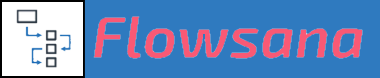Hashtag Automation Workflows
How to Set Up Hashtag Automation
Last updated on 31 Oct, 2025
Here are the step-by-step instructions (with screenshots) to set up a Hashtag Automation Workflow:
Step by step written instructions:
If you haven’t done so already, create a Flowsana account here.
After you’ve created an account and received an email that your account is set up, select New Workflow on the Flowsana top menu. Locate Hashtag Automation Workflow and click Create.
From the dropdown list, select the project for which you want to enable hashtag recognition.
Select whether you want Flowsana to look for and evaluate hashtags in the Task Name field, the Description field, or both.
If you included the Name field, then you can optionally select to have Flowsana remove the hashtags from the task's name after it's processed them. For this to work, all hashtags need to be placed at the end of the task's name.
Depending on whether you want all subtasks to participate in the workflow or not, make the appropriate selection from the Apply this workflow to dropdown list.
Click Create Hashtag Automation Workflow.
Wait a few minutes until you get an email that the project has been fully prepared by Flowsana. That’s it! Hashtags will now be recognized in that project.