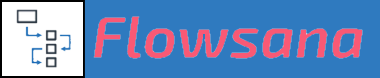Auto-Adjust Workflows
How to Set Up an Auto-Adjust Workflow
Step-by step instructions on how to create an Auto-Adjust Workflow using Flowsana.
Last updated on 05 Nov, 2025
Here is a step-by-step guide illustrating how to create an Auto-Adjust Workflow:
After following the steps above, wait a few minutes until you get an email that Flowsana has fully prepared the project. Now, you can change task dates in Asana and watch Flowsana adjust its dependents/subtasks accordingly.
IMPORTANT NOTES:
For Auto-Adjust Workflows to work, you need to set up dependencies between your tasks in Asana. Otherwise, Flowsana will not know what tasks to adjust. If you aren't familiar with setting up dependencies, you can read about dependencies in the Asana Guide.
If you plan to use the Asana Timeline view to shift tasks around in a project with an Auto-Adjust Workflow, please go to Dependency management options in the Asana Timeline view and set the Dependency date shifting to "None". Otherwise, Asana's Dependency date shifting can interfere with Flowsana. Here's how: How do I turn off Asana's Dependency date shifting?
Please see the "Related Articles" for more information, or search the Knowledge Base. If you have any additional questions, please don't hesitate to contact us for help.