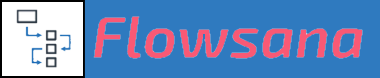Additional FAQs
Introduction to Flowsana
Last updated on 31 Oct, 2025
Flowsana consists of five different types of workflows that you can apply to any of your projects.
Each type of workflow has its own section here in the Knowledge Base with information on how it operates, plus more information can be found in the Additional FAQs section. Please see those sections for more details.
Auto-Adjust Workflow
This type of workflow is simple: If you change the Due Date of a task in the project, and that task has dependent tasks, the Start and Due Dates of all of those dependent tasks will be automatically shifted the same number of days that you moved the initial task.
Dynamic Duration Workflow
This type of workflow lets you have projects where rather than setting specific Due Dates on tasks, you instead set a duration for each task, defining how long it will take to complete each task. You can optionally also set a lag time for a task; this indicates there should be a delay between the end of a previous dependency task and the start of the task which depends on the previous task.
You then set a Start Date for the overall project. When you do, Flowsana automatically sets the Start Dates and Due Dates for all tasks in the project. You can also set or change a Start Date for a particular task, and Flowsana will adjust the Start and Due Dates for all of its dependent tasks.
Rule Workflow
This type of workflow is comprised of a Condition and an Action, otherwise known as an IF-THEN RULE. This allows you to automate a large number of behaviors on your Asana tasks, such as moving them, associating tags, setting custom fields, assigning to users, etc.
Forms Support Workflow
This type of workflow adds additional capabilities to your Asana forms. You can set the start and/or due date of the task resulting from the form submission, and you can make these dates relative to the form submission date or a date the user enters on the form. You can also set the task's assignee, either to a specific user or based on a field on the form. You can have the form's submitter be automatically added as a Collaborator. Finally, you can have an email confirmation be sent to the form's submitter, and you can customize the subject and body of that email.
Hashtag Automation Workflow
This type of workflow allows you to specify a due date, an assignee, a section, custom fields, tags, and additional projects just by typing the appropriate hashtag anywhere in the body of the task's description.
NOTE:
A given project can be put under either an Auto-Adjust Workflow or a Dynamic Duration Workflow, but not both. Any project can have any number of Rule Workflows and can have Hashtag Automation and/or Forms Support active on it, regardless of whether or not it has an Auto-Adjust Workflow or a Dynamic Duration Workflow.