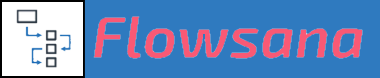Rule Workflows
How Rules Work
Updated 3 days ago
Flowsana rules allow you to streamline routine tasks and establish powerful workflows.
A rule involves a trigger which activates the rule, and an action (or multiple actions) performed when the rule is triggered and runs. Additionally, a rule can have one or more conditions which serve to limit or filter when the trigger is activated.
Creating a Rule
For a step-by-step example of how to build a rule, see our dedicated help article on the topic.
Editing a Rule
To edit a rule, click the Edit button to the left of the rule in your My Workflows list:

Note that currently only new rules created using the updated rule builder can be edited. In the near future, all rules will be converted to the new format so that they can be edited as well.
Removing a Rule
To remove a rule, click the Remove button to the left of the rule in your My Workflows list.:

Elements of a Rule
A Flowsana rule consists of the following elements:
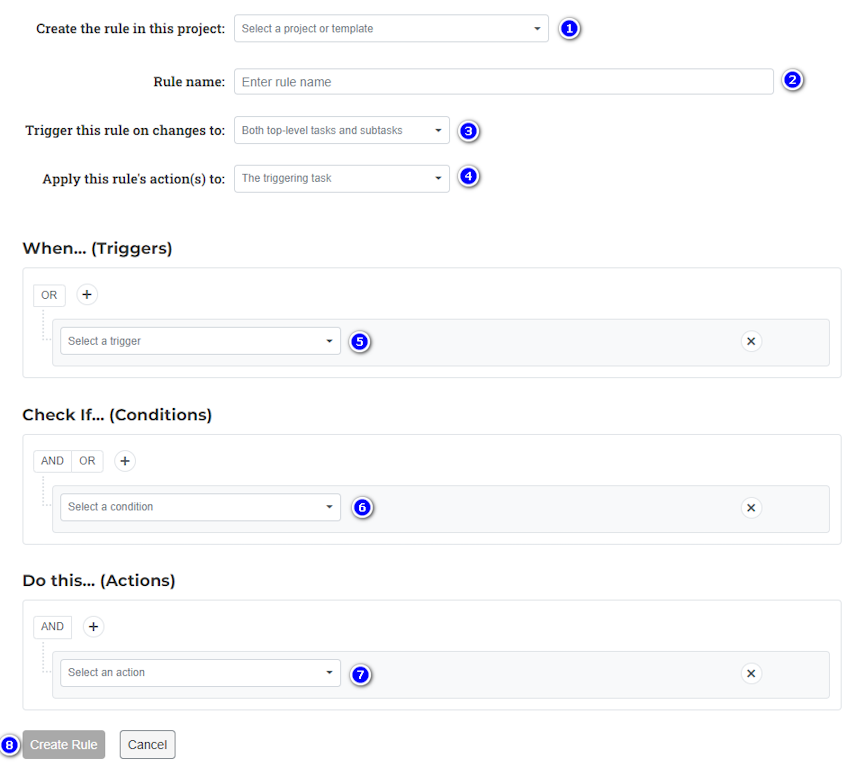
1:
Project or template
Every rule is specific to one project or project template, and will be evaluated for tasks in that project.
Rules created in project templates do have a special behavior, though: they will be automatically duplicated into and active in any project that is instantiated from that project template within Asana.
2:
Rule name
Give your rule a descriptive name, that will allow you to easily identify it when looking at the list of workflows on your My Workflows page.
3:
Trigger this rule on changes to
Select whether you want the rule to be evaluated for only top-level tasks, only subtasks, or both tasks and subtasks.
4:
Apply this rule's action(s) to
Normally a rule's action(s) will be applied to the same task/subtask that triggers the rule. However, you have the ability here to have the rule's action(s) be applied not to the triggering task but instead to its parent task, or its subtasks.
Applying the rule to "Parent task of the triggering task" should be used in conjunction with setting Trigger this rule on changes to to a value of "Subtasks". It gives you a powerful ability to have a change on a subtask update that subtask's parent.
Applying the rule to "Subtasks of the triggering task" should be used in conjunction with setting Trigger this rule on changes to to a value of "Top-level tasks". It gives you a powerful ability to have a change on a parent task update all of that task's subtasks.
5:
Triggers
A rule's trigger is the action that occurs within Asana which causes the rule to be evaluated to see if its action(s) should be taken. You can define multiple triggers, but note that they exist as "Or" options; that is, the rule will be evaluated if any of the triggers occur. (It's not possible to have multiple triggers with "And" connections, because only one action on a task can occur in time. However, you can use a rule's Conditions to take into account multiple changes occurring on a task.)
6:
Conditions
The Conditions portion of a rule allows you to define one or more conditions which must be met in order for the rule to run. Conditions are completely optional; only use them when needed.
You can add as many conditions as required, and conditions can be built using "And" and "Or" connections as well as grouping, to accomplish virtually any combination of filtering that you need. For example:
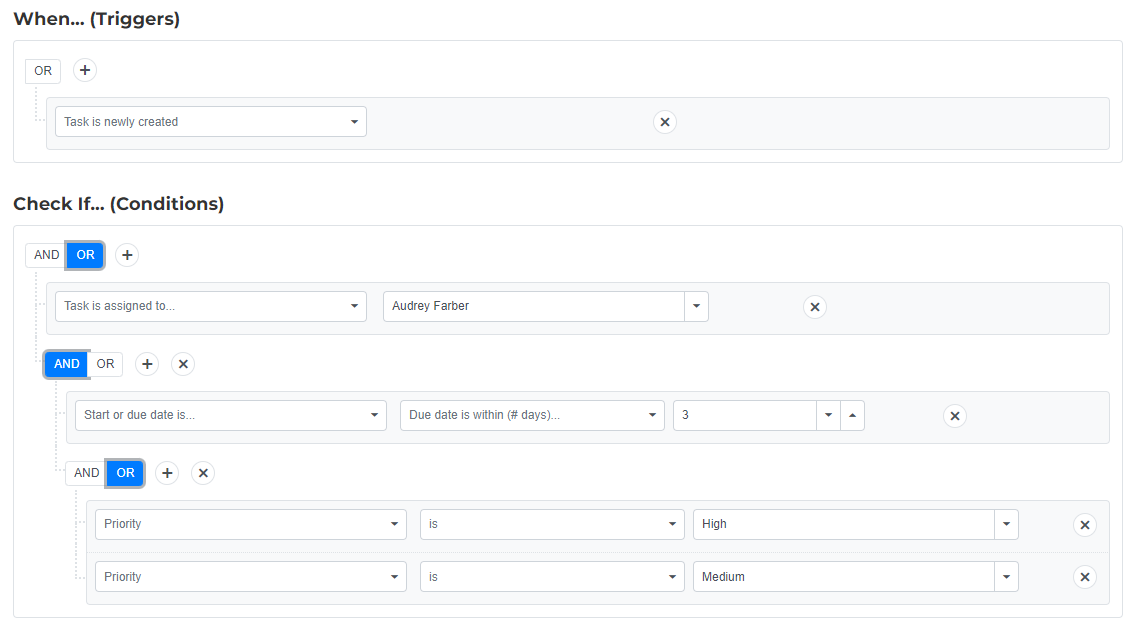
These conditions mean that the rule will only run if a task is newly created and it is assigned to Audrey Farber, OR if it is due within 3 days AND its Priority is either High OR Medium.
7:
Actions
These define the actions that Flowsana will take when the rule's trigger occurs and its Conditions (if any) are met. You can add as many actions as required. They will be executed in the order they are listed; however, note that the "Add tasks" and "Add subtasks" actions are run independently once they are begun, so there is no guarantee as to when tasks or subtasks will be added relative to other actions in the rule.
8:
Create Rule
Click this button to crate the new rule. It will be disabled if your rule is not valid as currently constructed.
If editing an existing rule, the button will read Save Rule.
Rule Options
In addition to the above elements, there are several rule options you can set by accessing the Options button located on the right-hand margin of the rule window:

Available options:
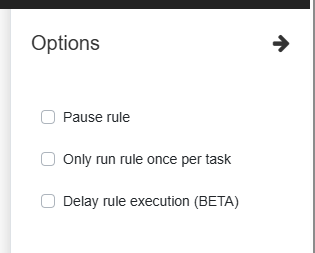
Pause rule
This option, when checked, allows you to temporarily pause execution of the rule.
Only run rule once per task
In some cases, it's useful to tell Flowsana to only execute a rule once per task. If this option is checked and the rule gets triggered additional times on a task, it will not run.
Delay rule execution (CURRENTLY IN BETA TESTING)
This will delay the execution of the ule for approx. 2 minutes. This is helpful, for example, when you need time to type in the full task name before a rule runs that modifies the name.
Variable Substitution in Rules
You can use Variable Substitution in a variety of ways in Flowsana rules. See the Related Article for more details.