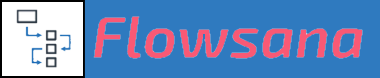Additional FAQs
Changing the login email associated with your Flowsana account
If you need to change the email associated with your Flowsana account login, follow these steps.
Last updated on 31 Oct, 2025
1. Contact Flowsana Support
Contact the Support Team at support@flowsana.net. Be sure to tell us the current email on the Flowsana account, the new email you'd like to change it to, and a name that should be associated with that new email.
Wait for a confirmation email from us that the email has been changed as you requested.
2. Link your Flowsana account to the correct Asana account for that email
Please follow these steps:
In your Flowsana web portal, go to the My Account page.
In the Summary section, click this link:

Follow the prompts to connect your Asana account - make sure it's the correct account if you have multiple accounts.
Next you'll see a list of those teams and workspaces that are currently NOT in Flowsana. Select any teams or workspaces that you want to add. Click Save and Continue.
Wait for the email that your account has been set up. (In this case, it's just been updated; no work you did previously has been lost or overwritten.)
3. Tell us that you have completed the reconnection
This is an important step because we still need to refresh the webhooks between Flowsana and Asana on the back end. Once we refresh this information, your team, and its projects and project templates, should now be available in Flowsana.
Please Note: If you want current workflows associated with the previous Flowsana login to remain functional when you change the email, please ensure that the new email/Asana account has the same access and permissions to teams/projects as the previous email/Asana account had.