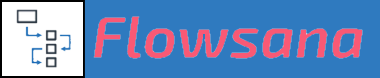Additional FAQs
Can I change the name that appears on Asana task updates?
Last updated on 31 Oct, 2025
When a Flowsana workflow makes an automatic change to an Asana task, the task update will appear as if was made by you. For instance, the action will say, "Matt Smith changed the due date to Aug 4".
This can become confusing if team members don't understand what's going on. Their project's tasks appear to be updated by you, when in fact they're actually automatically updated by Flowsana.
We completely agree that task actions from Flowsana should show as being updated by Flowsana, but unfortunately, Flowsana doesn't have control over the name shown in the Asana task activity logs. When you connect an external integration to Asana and that external integration makes changes/updates, Asana shows the name of the person's account that the external integration is connected to on the action. We have been attempting for several years to get Asana to change the behavior so that it would show the name of the external integration (in this case, Flowsana), but we haven't been successful in convincing them yet.
Having said that, there is a workaround:
Step 1: Add another User to your Asana organization and call it something like "Flowsana@[insert company domain here]" and give that user access to all of the projects you need it to have access to for Flowsana.
Step 2: Connect Flowsana to this new user account, so that you are no longer using your personal account tied to your name.
Your Flowsana account can stay the same, so the workflows do not need to move. You will just be connecting the same Flowsana account to a different Asana User/account.
What you need to do is go to the My Account page in your Flowsana web portal and click this link:
When it asks what Asana account to connect to, you will log into the new account so it will connect to that Asana User.

Step 3: After you connect to the new account, you'll get an email that your account has been set up. Please write in and tell us once you've gotten that email so that we can update the webhooks on our back end. This is important!!
Optional Steps/Notes:
1. You may want to change the Flowsana email address/username to match the new Asana user. It is not a necessary step, as this won't impact the workflows. If you do want to update the Flowsana email address/username to match the new Asana user, just write in to let us know and we can update it.
2. If you still want workflow notification emails sent to your personal email address (i.e. emails that confirm when workflows have been successfully enabled), you'd have to set up email forwarding to have notification emails for workflows be sent to your personal email.