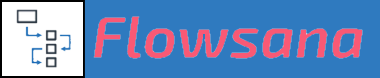FlowAgents
FlowScript Documentation
Updated 1 week ago
FlowScript User Guide
Version 0.5.1
10/23/2025
Welcome to FlowScript
a high-level, object-oriented language that is easy to read and write
FlowScript is a modern scripting language, based on MiniScript, designed to be clean, simple, and easy to learn. It was designed by borrowing the best ideas from other languages such as Python, Lua, Basic, and C#. If you know pretty much any other programming language, you'll pick up FlowScript almost immediately. And if you've never written a line of code in your life, don't worry - FlowScript is much easier than you probably expect.
Clean, Clear Syntax
Let's jump right in with an example, to see what FlowScript code looks like.
s = "Spam"
while s.len < 50
s = s + ", spam"
end while
print s + " and spam!"
Each statement in FlowScript normally occurs on a single line by itself. Notice that there are no semicolons, curly braces, or other markers at the end of a line.
However, there is one exception: if you want to join multiple statements on one line, just to make your code more compact, you can do this by separating the statements with a semicolon. The following code is ugly, but legal.
s = "Spam"; while s.len < 50; s = s + ", spam"; end while
print s + " and spam!"
In practice this feature is rarely used, but it's there if you need it.
Code Blocks
If you're used to C-derived languages (such as C, C++, C#, etc.), then you're used to seeing curly braces around blocks of code. FlowScript doesn't roll that way; code blocks always begin with a keyword (if, for, while, or function) and end with a matching end statement (end if, end for, end while, or end function).
Whitespace and Indentation
You can insert spaces and tabs into your code pretty much wherever you want. You can't break up an identifier or keyword (pr int is not the same as print), nor omit a space between two identifiers or keywords (end if is correct, but endif would not work). And of course spaces within quotation marks go into your string exactly as you would expect. But between numbers, operators, etc., you can include extra spaces however you like. The following two lines are exactly the same, as far as FlowScript is concerned.
x=4*10+2
x = 4 * 10 + 2
To make the structure of code more readable, it's traditional to indent the lines within a code block by either a tab or two spaces. But it's not required. FlowScript doesn't care how or whether you indent your code, so do whatever works best for you.
Breaking Long Lines
Unlike C-derived languages, there are no semicolons or other funny punctuation at the end of each line to let the computer know that the statement is over. Instead, the line break alone is enough to signal that. But what if you need to enter a statement longer than one line?
FlowScript will recognize that a statement is incomplete, and continues on the next line, if the last token (before any comment — see below) is an open parenthesis, square bracket, or brace; or a comma, or any binary operator (such as +, *, and so on). So, for example, you could do:
speech = ["Four score and seven years ago our fathers", "brought forth on this continent, a new nation, conceived", "in Liberty, and dedicated to the proposition that all", "men are created equal•"]
That's four lines, but only one statement as far as FlowScript is concerned. That's because the first three lines each ends with a comma, which tells FlowScript that more is coming.
Comments
Comments are little notes you leave for yourself, or other humans reading your code. They are completely ignored by FlowScript. Comments begin with two slashes, and extend to the end of a line. So you can put a comment either on a line by itself, or after a statement.
// How many roads must a man walk down? x = 6*7 // forty-two
Just like indentation, comments are never required… but they're probably a good idea!
Use of Parentheses
Parentheses in FlowScript have only three uses:
Use them to group math operations in the order you want them, just as in algebra.
x = (2+4)*7 // this is different from 2+4*7
Use them around the arguments in a function call, except when the function call is the entire statement.
print cos(0) // parens needed; cannot just say: print cos 0
Use them when declaring a function that takes parameters (see the Functions chapter).
Since other languages often require parentheses in lots of other places, it's worth pointing out where parentheses are not used in FlowScript. First, don't put parentheses around the condition of an if or while statement (more on these later). Second, parentheses are not needed (and should be omitted) when calling a function without any arguments. For example, there is a time function that gets the number of seconds since the program began. It doesn't need any arguments, so you can invoke it without parentheses.
x = time
Finally, as mentioned above, you don't need parentheses around the arguments of a function that is the very first thing on a statement. The following example prints ten numbers, waiting one second each, and then prints a message. Notice how we're calling print and wait without any parentheses. But the range call, because it has arguments and is used as part of a larger statement, does need them.
for i in range(10, 1) print i wait end for print "Boom!"
Local and Global Variables
A variable is a word (also called an identifier) associated with a value. Think of variables as little boxes that you can store data in. You create a variable simply by assigning a value to it, as in many of the examples we've already seen.
x = 42
This line creates a variable called x, if it didn't exist already, and stores 42 in it. This replaces the previous value of x, if any.
Variables in FlowScript are dynamically typed; that is, you can assign any type of data (see the chapter on Data Types) to any variable.
Variables are always local in scope. That means that a variable called "x" inside one function has nothing at all to do with another variable called "x" in another function; each variable is scoped (restricted) to the current function executing at the time of the assignment.
However, FlowScript also supports code outside of any function, as in all the examples we've seen so far. In this context, local and global variables are the same. In other words, assigning 42 to x outside of a function creates a global variable called x. Such global variables may be accessed from any context.
Note that when a context has a local variable of the same name as a global, an identifier will always resolve to the local variable first. Similarly, a simple assignment statement within a function will always create a local variable, rather than a global one. In cases where you really need to access the global variable instead, there is a globals object that provides this access. (See the Intrinsic Functions chapter for more detail on globals.)
Overuse of global variables can sometimes lead to tricky bugs, so it's best to use them sparingly and rely on local variables as much as possible. FlowScript is designed so that this good practice is what happens naturally.
Math-Assignment Operators
As a convenient shorthand, the math operators (+, -, *, /, %, and ^) may be used in math-assignment form. This does a math operation with a variable, and assigns the result back to that variable. For example, the math-assignment form:
x += 1
means exactly the same thing as:
x = x + 1
The previous rules about local and global variables still apply. So, to update a global variable in math-assignment form, you would write something like this.
globals.x *= 5
This works not only for numbers, but for any data type where the operator used is defined. For example, if the global x in the example above were "ha", then after executing that line, the value of x would be "hahahahaha".
FlowScript is Case-Sensitive
Uppercase and lowercase matters in FlowScript. The print intrinsic function must be typed exactly print, and not Print, PRINT, or any other variation. The same applies to any variables, functions, or classes you define.
While how you use case in your own identifiers is up to you, a common convention is to capitalize classes (e.g. Shape), but use lowercase for variables. Thus the following would be a perfectly sensible bit of code.
shape = new Shape // create a Shape object called shape
While we're on the subject of conventions, in most cases you should avoid starting any global variables or function names with an underscore. Identifiers starting with an underscore are often used by the host environment for special "under the hood" code, and name collisions there could cause problems.
Control Flow
looping and branching
Control flow is how you make code execute multiple times, or execute only under certain conditions. Without it, your scripts would be limited to starting at the first line, executing each line exactly once in order, and ending after the last line.
FlowScript includes one kind of branching (conditional) structure, and two kinds of loops.
Branching with if
Use an if…then statement to specify some condition under which the following statements should be executed. The basic syntax is:
if condition then
… end if
When the condition is not true, FlowScript will jump directly to the end if statement.
if x == 42 then
print "I have found the Ultimate Answer!" end if
The whole set of lines, from if…then to end if, is known as an if block.
Sometimes you want to do something else when the specified condition is not true. You can specify this with an else block before the end if.
if x == 42 then
print "I have found the Ultimate Answer!" else
print "I am still searching•" end if
Finally, you can check for additional conditions by adding else-if blocks as needed. Here's a slightly more practical example that converts a number to words.
if apples == 0 then
print "You have no apples•" else if apples == 1 then
print "You have one apple•" else if apples > 10 then
print "You have a lot of apples!" else
print "You have " + apples + " apples•" end if
In this case, the first condition that matches will execute its block of lines. If none of the conditions match, then the else block will run instead.
Note that for all these forms, the if, else if, else, and end if statements must each be on its own line. However, there is also a "short form" if statement that allows you to write an if or if/else on a single line, provided you have only a single statement for the then block, and a single statement for the else block (if you have an else block at all). A short- form if looks like this:
if x == null then x = 1
…while a short-form if/else looks like this:
if x >= 0 then print "positive" else print "negative"
Notice that end if is not used with a short-form if or if/else. Moreover, there is no way to put more than one statement into the then or else block. If you need more than one statement, then use the standard multi-line form.
Looping with for
A for…in statement loops over a block of code zero or more times. The syntax is:
for variable in list
…
end for
The whole block is referred to as a for loop. On each iteration through the loop, the variable is assigned one value from the specified list. You'll learn more about lists in the Data Types chapter, but for now, it's enough to know that you can easily create a list of numbers using the range function.
This example counts from 10 down to 1, and then blasts off.
for i in range(10, 1) print i + "•••"
end for
print "Liftoff!"
See the range function in the Intrinsic Functions chapter for more options on that.
Instead of a list, you can also iterate over a text string. In this case the loop variable will be assigned each character of the string in order.
Finally, it is also possible to iterate over maps. Again, maps will be explained in the Data Types chapter, but just keep in mind that when you use a for statement with a map, then on each iteration through the loop, your loop variable is a little mini-map containing key and value. For example:
m = {1:"one", 2:"two", 3:"three"} for kv in m
print "Key " + kv•key + " has value " + kv•value end for
This prints out each of the key-value pairs in the map.
Looping with while
The other way to loop over code in FlowScript is with a while loop. The syntax is:
while condition
…
end while
This executes the contained code as long as condition is true. More specifically, it first evaluates the condition, and if it's not true, it jumps directly to end while. If it is true, then it executes the lines within the loop, and then jumps back up to the while statement. The process repeats forever, or until the condition becomes false.
This is illustrated by the very first example in this manual, repeated here.
s = "Spam"
while s•len < 50
s = s + ", spam" end while
print s + " and spam!"
This code builds a string (s) by adding more spam to it, as long as the string length is less than 50. Once it is no longer less than 50, the loop exits, and the result is printed.
Break and Continue
There are two additional keywords that let you bail out of a while or for loop early. First, the break statement jumps directly out of the loop, to the next line past the end for or end while. Consider the following.
Whenever you see while true (or while 1, which is equivalent), it is an infinite loop — unless there is a break statement in the body of the loop. As soon as that break statement executes, we jump directly out of the loop. It works for for loops in exactly the same way. In the case of nested loops, break breaks out of only the innermost loop.
The continue statement skips the rest of the body of the loop, and proceeds with the next iteration. This is often used for "bail-out" cases in a large loop, where under certain conditions you want to skip an iteration and just go on with the next one.
for i in range(1,100)
if i == 42 then continue
print "Considering " + i + "•••" end for
This will print out the numbers 1 through 100, except for 42, which is skipped. Note that if you simply changed continue to break in this example, the loop would print the numbers 1 through 41, and then stop.
The Nature of Truth
We have talked about evaluating conditions as true or false, without explaining what that really means. Usually you don't need to worry about it, but here are the details anyway.
Boolean (true/false) values in FlowScript are represented as numbers. When conditions are evaluated for if and while statements, a value of 0 (zero) is considered false; any other value is considered true. In fact the built-in keywords true and false are exactly equivalent to the numbers 1 and 0 respectively.
When you use comparison operators such as == (equal), != (not equal), > (greater than), and <= (less than or equal), these compare their operands and evaluate to either 1 (if true) or 0 (if false).
See the Numbers section of the Data Types chapter for more boolean operations you can apply to numbers (including and, or, and not).
Finally, in a context that demands a truth value — that is, in an if and while statement, or as an operand of and, or, and not — other data types will be considered false if they are empty, and true if they are not empty. So an empty string, list, or map is equivalent to 0 (zero), and any non-empty string, list or map is equivalent to 1 in these contexts. The special value null is always considered false.
Data Types
things you can store and manipulate
Variables in FlowScript are dynamically typed; you can store any type of data in any variable. But what types of data are there? In FlowScript, there are four primary data types: numbers, strings, lists, and maps. There are a couple of other more obscure types, such as function and null. Everything else, including classes and objects, is actually a special case of a map.
Numbers
All numeric values in FlowScript are stored in standard full-precision format (also known as "doubles" in C-derived languages). Numbers are also used to represent true (1) and false (0).
Numeric literals are written as ordinary numbers, e.g. 42, 3•1415, or -0•24. You can use the following operators on numbers (where a and b are numbers).
a + b | addition | numeric sum of a and b |
|---|---|---|
a - b | subtraction | numeric difference of a and b |
a * b | multiplication | a multiplied by b |
a / b | division | a divided by b |
a % b | modulo | remainder after dividing a by b |
a ^ b | power | a raised to the power of b |
a and b | logical and | a * b, clamped to the range [0,1] |
a or b | logical or | a + b - a*b, clamped to the range [0,1] |
not a | negation | 1 - abs(a), clamped to the range [0,1] |
a == b | equality | 1 if a equals b, else 0 |
a != b | inequality | 1 if a is not equal to b, else 0 |
a > b | greater than | 1 if a is greater than b, else 0 |
a >= b | greater than or equal | 1 if a is greater than or equal to b, else 0 |
a < b | less than | 1 if a is less than b, else 0 |
a <= b | less than or equal | 1 if a is less than or equal to b, else 0 |
Note that and, or, and not are not functions; they are operators, and go between (or in the case of not, before) their operands just like all the others.
You can check whether a variable contains a number with the isa operator. There is an intrinsic class called number, and x isa number returns true (1) whenever x is, in fact, a number.
Strings
Text values in FlowScript are stored as strings of Unicode characters. String literals in the code are enclosed by double quotes ("). Be sure to use ordinary straight quotes, not the fancy curly quotes some word processors insist on making.
If your string literal needs to include quotation marks, you can do this by typing the quotation marks twice. For example:
s = "If you do not help us, we shall say ""Ni"" to you•"
Strings may be concatenated with the + operator, and if you try to add a number and a string together, the number will be automatically converted to a string and then concatenated. Strings may also be replicated (repeated) or cut down to a fraction of their former selves, by multiplying or dividing them by a number.
The full set of string operators is shown below; s and t are strings, and n and m are numbers.
s + t | concatenation | string formed by concatenating t to s |
|---|---|---|
s - t | subtraction (chop) | if s ends in t, returns s with t removed; otherwise just returns s |
s * n | replication | s repeated n times (including some fractional amount of s) |
s / n | division | equivalent to s * (1/n) |
s[n] | index | character n of s (all indexes are 0-based; negative indexes count from end) |
s[:n] | left slice | substring of s up to but not including character n |
s[n:] | right slice | substring of s from character n to the end |
s[n:m] | slice | substring of s from character n up to but not including character m |
s == t | equality | 1 if s equals t, else 0 (all string comparisons are case-sensitive) |
s != t | inequality | 1 if s is not equal to t, else 0 |
s > t | greater than | 1 if s is greater than (collates after) t, else 0 |
s >= t | greater than or equal | 1 if s is greater than or equal to t, else 0 |
s < t | less than | 1 if s is less than (collates before) t, else 0 |
s <= t | less than or equal | 1 if s is less than or equal to t, else 0 |
The table above does not include and, or, and not, but these operators work perfectly well on strings through boolean coercion (see "The Nature of Truth" in the previous chapter). In any boolean context, s is considered true if it contains any characters, and false if it is the empty string.
Also not listed is behavior of the isa operator with strings. There is an intrinsic type called
string, and s isa string returns true (1) for any string s.
The slice operators deserve a bit of explanation. The basic syntax is s[n:m], which gets a substring of s starting at character n, and going up to (but not including) character m, where we number characters starting from 0. But this basic syntax is extended with a handful of neat tricks:
You may specify just a single index, leaving out the colon, to get a single character. Thus
s[0] is the first character, s[1] is the second, etc.
You may use a negative index, and it will count from the end. So s[-1] is the last character, s[-2] is the next-to-last, etc. This works for any of the slice indexes.
You may omit the first index from the two-index form, and it will default to 0. This is a handy way to get the first n characters of a string. So s[:3] returns the first 3 characters of s; s[:-3] returns all but the last three characters of s.
You may omit the last index from the two-index form, and it will continue to the end of the string. Thus, s[3:] skips the first three characters and returns the rest of the string.
The way these indexes work results in a lot of very handy properties. For example, s[:n] + s[n:] == s for any value of n from 0 through s•len; in other words, there is a very natural syntax for splitting a string into two parts, which is a fairly common thing to do.
Finally, note that strings are immutable; just like numbers, you can never change a string, but you can create a new string and assign it to an existing variable. The following example shows one correct and one incorrect way to change "spin" into "spun".
Lists
The third basic data type in FlowScript is the list. This is an ordered collection of elements, accessible by index starting with zero. Each element of a list may be any type, including another list.
You define a list by using square brackets around the elements, which should be separated with commas.
x = [2, 4, 6, 8]
The code above creates a list with four elements and assigns it to x. But again, list elements don't have to be numbers; they can also be strings, lists, or maps. Here's another example.
x = [2, "four", [1, 2, 3], {8:"eight"}]
Working with a list is very much like working with a string. You can concatenate two lists with +, replicate or cut a list with * and /, and access elements or sublists using the same slice syntax. Here are the operators valid on lists, where p and q are lists, and n and m are numbers.
p + q | concatenation | list formed by concatenating q to p |
|---|---|---|
p * n | replication | p repeated n times (including some fractional amount of p) |
p / n | division | equivalent to p * (1/n) |
p[n] | index | element n of p (all indexes are 0-based; negative indexes count from end) |
p[:n] | left slice | sublist of p up to but not including element n |
p[n:] | right slice | sublist of p from element n to the end |
p[n:m] | slice | sublist of p from element n up to but not including element m |
In addition, you can use x isa list to check whether any variable x contains a list.
The slice operators work exactly the same way as with strings. So p[-1] is the last element of list p; p[3:] skips the first three elements and returns the rest of the list, and so forth.
However, there is one important difference: lists are mutable. You can change the contents of a list (by assigning to p[n] or using one of the list methods like p•push), and no matter how many different variables are referring to that list, they will all see the change. The following example illustrates.
Because a and b both refer to the same list, any changes (mutations) made to that list can be seen from either variable.
If you want to be sure you have a fresh copy of a list, rather than a shared reference, a common trick is to use [:] to make a slice that includes the entire list. This copies the elements into a new list. Compare the following example to the previous one.
Maps
The final basic data type in FlowScript is the map. A map is a set of key-value pairs, where each unique key maps to some value. In some programming environments, this same concept is called a dictionary.
Create a map with curly braces around a comma-separated list of key-value pairs. Specify each pair by separating the key and value with a colon, as shown here.
m = {1:"one", 2:"two", 3:"three"}
The map created here contains three key-value pairs, each mapping a number to a string (which happens to be the English word for that number in this example).
Map keys should be numbers or strings, and must be unique; if you reuse a key, the previous value is replaced. (Technically a key may be a list or another map as well, but in this case, it's important that you do not mutate the key, or the behavior is undefined.) Values may be any type, including lists or maps. Order within a map is not preserved; for loops iterate over a map in arbitrary order.
Maps support only a handful of operators (d and e are maps, k is a key, and v is a value):
d + e concatenation map formed by assigning d[k] = v for every k,v pair in e |
|---|
d[k] index value associated with key k in d |
d.k dot index value associated with (string) k in d |
There are two ways to get and set members of a map. The first is to use the square-brackets index operator, just as with strings or lists, except that in the case of a map, the key can be a string as well as a number (or even a list or another map, if you are very careful).
The second way is using the dot indexer. This works only in the special case where the key is a string that is a valid identifier: it begins with a letter, and contains only letters, numbers, and underscores. In this case you can write the key after a dot rather than enclosing it in square brackets and quotation marks — the key essentially becomes an identifier in the language. The following is functionally equivalent to the previous example.
This dot indexer is mostly syntactic sugar that makes accessing elements of a map easier to read and write. But there are some subtle differences in cases where the map represents a class or object, as described in the next chapter.
Finally, like the other basic types, there is an intrinsic class that represents maps — map in this case. So x isa map will return true for any map (including any class or object, as you'll see in the next section).
Type Checking
The isa operator was mentioned several times above. This is how you can check, at runtime, what sort of data you have. In many cases you won't care, thanks to FlowScripts automatic type conversion. But sometimes you do.
Suppose for example you want to make a method that prints its argument surrounded by parentheses... but if the caller passes in a list, then you want to join the elements of that list with commas. You could accomplish that with isa.
spew = function(x)
if x isa list then x = x•join(", ") print "(" + x + ")"
end function
spew 42 // prints: (42)
spew [18, 42, "hike!"] // prints: (18, 42, hike!)
Extending Built-In Types
The four built-in types — number, string, list, and map — are just ordinary maps, like your own classes (which you'll learn about next, I promise). You can add new methods to them, and then invoke those methods using dot syntax on ordinary numbers, strings, lists, and maps. (The only limitation is that you can't use dot syntax with a numeric literal.) If this sounds like Greek to you, don't worry — it's an advanced feature, and one most users will never need.
Complete Operator List
The table below shows all the operators in the FlowScript language, along with their precedence. Operands in an expression chain will always be grouped by higher-precedence operators before lower-precedence ones; e.g., x + y * z is processed as x + (y * z), because the * operator is higher precedence than the + operator.
Operator Meaning | Precedence |
|---|---|
A = B assignment | 0 |
A or B logical OR: true if either operand is true | 1 |
A and B logical AND: true if both operands are true | 2 |
not A logical negation: true if its operand is false, and vice versa | 3 |
A isa B type checking | 4 |
A == B equality comparison: true if operands are equal | 5 |
A != B inequality comparison: true if operands are not equal | 5 |
A > B greater-than comparison | 5 |
A < B less-than comparison | 5 |
A >= B greater-than or equal-to comparison | 5 |
A <= B less-than or equal-to comparison | 5 |
A + B addition or concatenation | 6 |
A - B subtraction or string trimming | 6 |
A * B multiplication or replication | 7 |
A / B division or reduction | 7 |
A % B modulo (remainder) | 7 |
-A unary minus (numeric negation) | 8 |
new A instantiation | 9 |
@A address-of (reference function without invoking it) | 10 |
A ^ B power: A raised to the power of B | 11 |
A[B] indexing | 12 |
A[B:C] slicing | 12 |
A(B, C...) calling a function | 12 |
A.B dot operator | 12 |
Functions and Classes
the building blocks of sophisticated software
A function is essentially a sub-program that does some particular task. We've already seen some of the functions built into FlowScript, such as time and range, and even print. There are many more of those, which will be documented in the next chapter. But the real power of a programming language comes from defining your own functions.
Beyond that, as a program grows in size and complexity, it becomes useful to start organizing it into classes. A class is basically a collection of functions and data, where objects of a class share the same functions but may have unique data.
Functions
A function in FlowScript is a special data type, at the same level as numbers, strings, lists, and maps. You can define a function with the function keyword, assign it to a variable, and then invoke it via that variable, just like the built-in functions. Here's an example.
This declares a function that triples any value given to it, and assigns that function to a variable called triple. The triple function is then invoked, with and without an argument.
The syntax for declaring a function is:
function(parameters)
…
end function
where parameters is a comma-separated list of zero or more parameters, each of the form name or name=defaultValue. When a function is invoked, arguments will be matched up to the functions by position. If fewer arguments are given than parameters are defined, the remaining parameters are given their default values — and if no default value was defined for that parameter, then it is set to null.
Note that the parentheses after the function keyword are required only if there are parameters. In the case of a function with no parameters, the parentheses are not required (and by standard convention, should be omitted).
It's important to understand that a function is itself a bit of data. It's just that, whenever looking up the value of a variable, FlowScript checks for this special function data type; and if found, it invokes that function, rather than returning the function itself.
Usually that is exactly what is wanted, as in the example above. But occasionally you may want to copy the function reference, rather than invoking the function. You can do this by prepending your identifier with an @ (read "address of"). Example:
triple = function(n=1) return n*3
end function x = @triple
print x(5) // prints: 15
Here we've again declared a function and stored it in a variable called triple. Then we copy the address of that function into another variable called x. At this point we can invoke the function either way, via triple or via x, and both do exactly the same thing. Had we left out the @ on the assignment, FlowScript would have instead evaluated the function triple refers to, and assigned the result (3) to x.
Here's a more realistic example. We'll define a function called apply which can apply a given function to each element of a list. Then we can invoke this on a list with any function, simply by using @ to refer to the function we want to apply.
To summarize, you invoke a function by simply using any identifier that refers to it. You avoid this invocation, and refer instead to the function itself, by putting @ before the identifier.
Nested Functions
FlowScript allows you to define functions within functions. This is an advanced feature that most users may never need, but it can come in handy on occasion, especially in conjunction with something like the "apply" method above. Just as with any other local value, you might want to avoid cluttering the global namespace just for a function that you only use in one place. Here's a simple example that assumes we have the apply method defined above.
doubleAll = function(lst)
f = function(x) return x + x
end function
return apply(lst, @f) end function
So inside the function referred to by the (global variable) doubleAll, we define another function, and assign it to the (local variable) f. Then we pass that function in as the second argument to the apply function (or more pedantically, to the function referred to by the apply global variable).
When you have a nested function like this, it can access the local variables of the function that contains it. Just as with global variables, it can do this without any prefix (as long as there isn't some local variable with the same name getting in the way). But to assign to a variable of the outer function, you must use the special identifier outer. Here's an example.
makeList = function(sep) counter = 0
makeItem = function(item) outer•counter = counter + 1 return counter + sep + item
end function
return [makeItem("a"), makeItem("b"), makeItem("c")] end function
print makeList("• ")
Here, makeList refers to the outer function, and makeItem is the inner (nested) function. Notice how makeList has a local variable called counter, initialized to 0. But the inner function both reads that value, and updates it using outer•counter. Work through this code carefully to see if you can figure out what it prints... and then try it and see if you were right!
Again, this nested-function business is an advanced feature which beginners can safely forget about. But for advanced users, it is a language feature worth understanding.
Classes and Objects
FlowScript supports object-oriented programming (OOP) via prototype-based inheritance. That is, there is fundamentally no difference in FlowScript between a class and an object; the difference, when it exists at all, lives solely in the intent of the programmer.
A class or object is a map with a special isa entry that points to the parent (prototype). This is an implementation detail you rarely need to worry about, because it is handled automatically by the following rules:
When you create a map using the special new operator, the isa member is set for you.
When you look up an identifier in a map, FlowScript will walk the isa chain looking for a map containing that identifier. The value returned is the first value found.
Finally, the isa operator also walks the isa chain, and returns true if any map in that chain matches the right-hand operand. In other words, x isa y returns true if x is y, or any subclass of y.
These simple rules provide almost everything needed for object-oriented programming. A series of "classes" may be defined as maps containing functions and default data, which are inherited or overridden as needed. An "object" is just another map, inherited from some class, which normally contains only custom data.
Let's illustrate with an example. We'll define a class called Shape, with a subclass called Square.
Shape = {} Shape•sides = 0
Square = new Shape Square•sides = 4
A base class is just an ordinary map; in this case, we added a sides entry with a value of 0, signifying that "sides" is a bit of data we expect every Shape to have. Then we created a subclass by using new Shape, and assigned this to Square. In Square, we overrode the value of sides (as all squares should have 4 sides).
Now let's create an instance of our Square class, again by using new.
Notice how we're using the traditional OOP terminology of "class" and "instance" for convenience, but in reality, there are just three maps — Shape is the prototype of Square, and Square is the prototype of x. The isa member of each map points to the prototype, because we created them with new.
Now let's add a function to the Shape class, which should work for any shape subclass or object.
This example illustrates one additional rule important to object-oriented programming:
When a function is invoked via dot indexing, it receives a special self variable that refers to the object on which it was invoked.
So in the example above, we invoked the degrees function as x•degrees, which looks for a member called "degrees" in x (and its prototypes via the isa chain). And when that function is invoked, a special local variable called self is bound to the x object, i.e. the first map in the search chain. This allows class functions to access object data.
There is just one more bit of special support for object-oriented programming, and that is the super keyword. This is another built-in variable (similar to self) defined when you invoke a method via dot syntax, but when you call another method via super, it invokes that method on the base class, while keeping self bound to the same value as in the current function. In other words, super lets you call a superclass method, even if you've overridden it. Continuing the previous example, suppose we want to define a subclass of Square that always has 42 more degrees than nonmagical shapes would have:
MagicSquare = new Square MagicSquare•degrees = function
return super•degrees + 42 end function
y = new MagicSquare
print y•degrees // prints: 402
Notice how the MagicSquare•degrees function calls super•degrees. That causes FlowScript to walk the isa chain, looking for the first implementation of degrees it can find. That would be Shape•degrees, so it invokes that, with a self still bound to y.
Extending the Built-In Types
There are maps that represent each of the basic data types: number, string, list, and map. These contain the built-in methods for those types. By adding new methods to one of these maps, you can add new methods usable with dot syntax on values of that type.
For example, while there are built-in string methods .upper and .lower to convert a string to upper- or lower-case, there isn't a method to capitalize a string — that is, convert only the first letter to uppercase. But you could add such a method in your program as follows.
string•capitalized = function
if self•len < 2 then return self•upper return self[0]•upper + self[1:]
end function
The function itself is fairly simple: if our string (self) is less than 2 characters long, just uppercase the whole thing; otherwise uppercase the first letter, and append the rest. But because we have assigned this function to string•capitalized, that is, added it to the string map, we can call it with dot syntax on any string.
print "flowScript"•capitalized // prints: FlowScript
There is one limitation to this trick. Numbers are a little different from other data types; FlowScript does not support dot syntax on numeric literals. So
x = 42
x•someMethod
works fine (assuming you have defined an appropriate number•someMethod function), but
42•someMethod
does not.
Intrinsic Functions
built-in functions you can rely on
FlowScript comes with a standard set of built-in (or intrinsic) functions. Many of these are globals (i.e., referred to by variables in the global space). Others (particularly functions intended for use with strings, lists, and maps) are normally invoked via dot syntax after an identifier.
In fact, though, all intrinsic functions that use dot syntax are written in such a way that they can also be invoked as global functions. So, for example, you can get the length of a string s by typing s•len, but you can also do the same thing as len(s).
The following tables list the standard intrinsic functions, divided by data type on which they operate. Keep in mind that FlowScript is intended to be embedded in some host environment, such as a game or application. The host will normally add additional intrinsic functions particular to that environment. Please consult the documentation or help materials for your host environment for information on these extra functions.
Numeric Functions
FlowScript includes a selection of trigonometric functions, which all work in radians (rather than degrees), and other math functions, as well as random numbers and conversion of numbers into strings.
In the following table, x is any number, i is an integer, and r is a number of radians.
abs(x) | absolute value of x |
|---|---|
acos(x) | arccosine of x, in radians |
asin(x) | arcsine of x, in radians |
atan(y, x=1) | arctangent of y/x, in radians (returns correct quadrant if optional x parameter is used) |
bitAnd(x, y) | treats x and y as integers, and returns bitwise "and" of a and b |
bitOr(x, y) | treats x and y as integers, and returns bitwise "or" of a and b |
bitXor(x, y) | treats x and y as integers, and returns bitwise "exclusive or" of a and b |
ceil(x) | next whole number equal to our greater than x |
char(i) | returns Unicode character with code point i (see string .code for the inverse function) |
cos(r) | cosine of r radians |
floor(x) | next whole number less than or equal to x |
log(x, base=10) | logarithm (with the given base) of x, i.e., the value y such that base^y == x |
|---|---|
pi | 3.14159265358979 |
range(x, y=0, step=null) | returns a list containing values from x through y, in increments of step; step == null is treated as a step of 1 if y > x, or -1 otherwise |
round(x, d=0) | x rounded to d decimal places |
rnd(seed=null) | if seed=null, returns random number in the range [0,1);if seed != null, seeds the random number generator with the given integer value |
sign(x) | sign of x: -1 if x < 0; 0 if x == 0; 1 if x > 0 |
sin(r) | sine of r radians |
sqrt(x) | square root of x |
str(x) | converts x to a string |
tan(r) | tangent of r radians |
String Functions
All string functions except slice are designed to be invoked on strings using dot syntax, but can also be invoked as globals with the string passed in as the first parameter. Note that strings are immutable; all string functions return a new string, leaving the original string unchanged. In the following table, self refers to the string, s is another string argument, and i is an integer number.
.code | Unicode code point of first character of self (see numeric char function for inverse) |
|---|---|
.hasIndex(i) | 1 if i is in the range 0 to self.len-1; otherwise 0 |
.indexes | range(0, self.len-1) |
.indexOf(s, after=null) | 0-based position of first substring s within self, or null if not found; optionally begins the search after the given position |
.insert(index, s) | returns new string with s inserted at position 0 |
.len | length (number of characters) of self |
.lower | lowercase version of self |
.remove(s) | self, but with first occurrence of substring s removed (if any) |
.replace(oldval, newval, maxCount=null) | returns a new string with up to maxCount occurrences of substring oldval replaced with newval (if maxCount unspecified, then replaces all occurrences) |
.upper | uppercase version of self |
.val | converts self to a number (if self is not a valid number, returns 0) |
.values | list of individual characters in self (e.g. "spam".values = ["s", "p", "a", "m"] |
slice(s, from, to) equivalent to s[from:to] |
|---|
.split(delimiter=" ", splits the string into a list by the given delimiter, with at most maxCount entries (if maxCount=null) maxCount is unspecified, then splits into a list of any size) |
List Functions
All list functions except slice are designed to be invoked on lists using dot syntax, but can also be invoked as globals with the list passed in as the first parameter. Lists are mutable; the pop, pull, push, shuffle, and remove functions modify the list in place. To use a list like a stack, add items with push and remove them with pop. To use a list like a queue, add items with push and remove them with pull.
In the following table, self is a list, i is an integer, and x is any value.
.hasIndex(i) | 1 if i is in the range 0 to self.len-1; otherwise 0 |
|---|---|
.indexes | range(0, self.len-1) |
.indexOf(x, after=null) | 0-based position of first element matching x in self, or null if not found; optionally begins the search after the given position |
.insert(index, value) | inserts value into self at the given index (in place) |
.join(delimiter=" ") | builds a string by joining elements by the given delimiter |
.len | length (number of elements) of self |
.pop | removes and returns the last element of self (like a stack) |
.pull | removes and returns the first element of self (like a queue) |
.push(x) | appends the given value to the end of self; often used with pop or pull |
.shuffle | randomly rearranges the elements of self (in place) |
.sort(key=null) | sorts list in place, optionally by value of the given key (e.g. in a list of maps) |
.sum | total of all numeric elements of self |
.remove(i) | removes element at index i from self (in place) |
.replace(oldval, newval, maxCount=null) | replaces (in place) up to maxCount occurrences of oldval in the list with newval (if maxCount not specified, then all occurrences are replaced) |
slice(list, from, to) | equivalent to list[from:to] |
Map Functions
Functions on maps are very similar to functions on lists. Maps (like lists) are mutable; the push, pop, remove, and shuffle methods modify the map in place. You can treat a map like a set using push, which inserts 1 (true) for the value of the given key, and pop, which returns a key and removes it (and its value) from the map. Keep in mind that the order of keys in a map is undefined.
In the following table, self is a map, i is an integer, and x is any value.
.hasIndex(x) | 1 if x is a key contained in self; 0 otherwise |
|---|---|
.indexes | list containing all keys of self, in arbitrary order |
.indexOf(x, after=null) | first key in self that maps to x, or null if none; optionally begins the search after the given key |
.len | length (number of key-value pairs) of self |
.pop | remove and return an arbitrary key from self |
.push(x) | equivalent to self[x] = 1 |
.remove(x) | removes the key-value pair where key=x from self (in place) |
.replace(oldval, newval, maxCount=null) | replaces (in place) up to maxCount occurrences of value oldval in the map with newval (if maxCount not specified, then all occurrences are replaced) |
.shuffle | randomly remaps values for keys |
.sum | total of all numeric values in self |
.values | list containing all values of self, in arbitrary order |
System Functions
The following functions relate to the operation of FlowScript itself, or interact with the host environment. The latter (print, time, and wait) are only quasi-standard, in that support for them depends on the host application, and so they may not function in some environments.
globals | reference to the global variable map |
|---|---|
intrinsics | a map containing all the global intrinsic functions |
locals | reference to the local variable map for the current call frame |
print(x, delim) | convert x to a string and print to some text output stream, optionally followed by delim; if delim is not specified, the output is followed by a line break in most environments |
refEquals(a,b) | returns 1 if a and b refer to the same instance (not just equal values) |
stackTrace | returns the current call stack, as a list of strings |
time | number of seconds since program execution began |
wait(x=1) | wait x seconds before proceeding with the next FlowScript instruction |
yield | wait for next invocation of main engine loop (e.g., next frame in a game) |
FlowScript Extensions and Integrations
FlowScript in Flowsana includes a rich set of built-in integrations and helpers in addition to the core language. This section documents all Flowsana-specific namespaces, objects, functions, and properties available to scripts.
Execution Context Globals
Asana.CurrentTaskGid: If provided by the caller, contains the gid (string) of the current task context. Empty or null when not provided.
Asana.CurrentTaskId: Alias of Asana.CurrentTaskGid.
Core Helpers
sortBy(list, key, ascending=1): Returns a new list sorted by key (or by the item if key is empty). Prefer this over manual index-based loops.
AsanaProject.findCustomFieldInProject(listOrProjectOrId, name): Return the custom field object with the given name from a project's custom field settings, or null. You can pass the settings list from AsanaProject.getCustomFieldSettingsInProject(project.gid), the project object itself, or the project gid string.
Date and Time
FlowScript provides a DateTime namespace and a DateTime object type.
DateTime.now(): Get current date/time as a DateTime object.
DateTime.parse(dateString): Parse a date string into a DateTime object.
DateTime.create(year, month, day, hour=0, minute=0, second=0): Construct a DateTime object.
DateTime object properties:
dateTime.year, dateTime.month, dateTime.day, dateTime.hour, dateTime.minute, dateTime.second, dateTime.millisecond
dateTime.dayOfWeek (0=Sunday..6=Saturday) [read-only]
dateTime.dayOfYear (1..366) [read-only]
DateTime object methods:
dateTime.format(formatString): Format as string (default "yyyy-MM-dd HH:mm:ss").
dateTime.addDays(days), dateTime.addHours(hours), dateTime.addMinutes(minutes), dateTime.addMonths(months): Return a new DateTime adjusted by the given amount.
dateTime.compare(otherDateTime): -1, 0, or 1.
dateTime.diff(otherDateTime): Difference in days (number).
dateTime.dayName(), dateTime.monthName(): Localized names.
Example:
now = DateTime.now
print now.format("yyyy-MM-dd")
Asana API
Objects are represented as maps with typed fields; writable properties can be set before calling .save on the corresponding object where applicable. Read-only notes below indicate fields that cannot be set.
AsanaWorkspace
Methods:
AsanaWorkspace.getWorkspaces() → list of AsanaWorkspace
AsanaWorkspace.getWorkspaceById(workspaceID) → AsanaWorkspace
workspace.toString()
workspace.getTeams() → list of AsanaTeam
workspace.getUsers() → list of AsanaUser
workspace.addUser(userToAdd)
workspace.getCustomFields() → list of AsanaCustomField
workspace.getTags() → list of AsanaTag
workspace.searchTasksByCriteria(criteria) → list of AsanaTask
workspace.save()
Properties:
workspace.name (string)
workspace.isOrganization (1/0) [read-only]
workspace.emailDomains (list of string) [read-only]
workspace.gid (string) [read-only]
AsanaTeam
Methods:
AsanaTeam.getTeamById(teamId) → AsanaTeam
team.getUsers() → list of AsanaUser
team.getProjects() → list of AsanaProject
team.getProjectTemplates() → list of AsanaProjectTemplate
Properties:
team.name (string)
team.organization (AsanaWorkspace)
team.gid (string) [read-only]
team.toString()
AsanaUser
Methods:
AsanaUser.getMyUser() → AsanaUser
AsanaUser.getUserById(userId) → AsanaUser
Properties:
user.name (string)
user.email (string)
user.workspaces (list of AsanaWorkspace)
user.gid (string) [read-only]
user.toString()
AsanaProject
Methods:
– AsanaProject.getProjectById(projectId) → AsanaProject – AsanaProject.getUsersTaskList(userId, workspaceId) → AsanaUserTaskList – AsanaProject.findCustomFieldInProject(listOrProjectOrId, name) → AsanaCustomField | null
project.getSections() → list of AsanaSection – project.getCustomFieldSettings() → list of AsanaCustomFieldSetting – project.getTasks(firstPageOnly=0) → list of AsanaTask – project.getCustomTypes() → list of AsanaCustomType – project.addCustomFieldSetting(customFieldSetting) → AsanaProject
Properties:
project.name (string)
project.createdAt
project.modifiedAt
project.dueOn
project.startOn (DateTime)
project.notes (string)
project.htmlNotes (string)
project.archived (1/0)
project.privacySetting (string)
project.workspace (AsanaWorkspace)
project.owner (AsanaUser)
project.members (list of AsanaUser)
project.followers (list of AsanaUser)
project.team (AsanaTeam)
project.color (string)
project.completed (1/0)
project.completedAt (DateTime)
project.completedBy (AsanaUser)
project.defaultAccessLevel (string)
project.createdFromTemplate (AsanaProjectTemplate)
project.currentStatusUpdate (AsanaStatusUpdate)
project.customFieldSettings (list of AsanaCustomFieldSetting)
project.gid (string) [read-only]
AsanaCustomFieldSetting
Methods:
AsanaCustomFieldSetting.create(customField, isImportant=0) → AsanaCustomFieldSetting
Properties:
cfs.createdAt (DateTime)
cfs.customField (AsanaCustomField)
cfs.isImportant (1/0)
cfs.insertBefore (AsanaCustomField)
cfs.insertAfter (AsanaCustomField)
cfs.gid (string) [read-only]
AsanaCustomField
Methods:
AsanaCustomField.getCustomFieldById(customFieldId) → AsanaCustomField
AsanaCustomField.create() → AsanaCustomField
Properties:
customField.name
customField.description (string)
customField.resourceSubType (string)
customField.isGlobalToWorkspace (1/0)
customField.enumOptions (list of AsanaCustomFieldEnumOption)
customField.precision (number)
customField.isFormulaField (1/0)
customField.representationType (string)
customField.workspace (AsanaWorkspace)
customField.gid (string) [read-only]
customField.save()
AsanaCustomFieldValue
Properties:
cfv.name (string)
cfv.fieldType ("text"|"number"|"enum"|"multi_enum"|"date"|"people"|"formula")
cfv.textValue (string or nil)
cfv.numberValue (number or nil)
cfv.enumValue (AsanaCustomFieldEnumOption or nil)
cfv.multiEnumValues (list of AsanaCustomFieldEnumOption)
cfv.dateValue (map) with .date (DateTime), .dateTime (DateTime)
cfv.peopleValue (list of AsanaUser)
cfv.displayValue (string)
cfv.isFormulaField (1/0)
cfv.gid (string) [read-only]
cfv.toString()
AsanaCustomFieldEnumOption
Properties:
enumOption.name (string)
enumOption.enabled (1/0)
enumOption.color (string)
enumOption.gid (string) [read-only]
AsanaProjectTemplate
Methods:
AsanaProjectTemplate.getProjectTemplateById(projectTemplateId) → AsanaProjectTemplate
Properties:
projectTemplate.name
projectTemplate.description
projectTemplate.htmlDescription (string)
projectTemplate.public (1/0)
projectTemplate.owner (AsanaUser)
projectTemplate.team (AsanaTeam)
projectTemplate.color (string)
projectTemplate.requestedRoles (list of AsanaProjectRole)
projectTemplate.requestedDates (list of AsanaProjectDate)
projectTemplate.gid (string) [read-only]
projectRole.name, projectRole.resourceType (string), projectRole.gid (string) [read-only]
projectDate.name, projectDate.description (string), projectDate.gid (string) [read-only]
AsanaSection
Methods:
AsanaSection.getSectionById(sectionId) → AsanaSection
Properties:
section.name (string)
section.createdAt (DateTime)
section.project (AsanaProject)
section.gid (string) [read-only]
AsanaTag
Methods:
AsanaTag.create(workspaceID, name=nil, color=nil, notes=nil) → AsanaTag
AsanaTag.getTagById(tagId) → AsanaTag
Properties:
tag.name
tag.notes
tag.color (string)
tag.createdAt (DateTime)
tag.followers (list of AsanaUser)
tag.workspace (AsanaWorkspace)
tag.gid (string) [read-only]
tag.save()
AsanaTask
Methods:
AsanaTask.create(workspaceID) → AsanaTask
AsanaTask.getTaskById(taskId) → AsanaTask
task.getAttachments() → list of AsanaAttachment
task.uploadAttachment(filePath)
task.uploadAttachmentFromDropbox(fileIdOrPath)
task.uploadAttachmentFromBox(fileId)
task.getSubtasks() → list of AsanaTask
task.getDependentTasks() → list of AsanaTask
task.getTaskDependencies() → list of AsanaTask
task.getStories() → list of AsanaStory
task.getStoryById(storyId) → AsanaStory
task.addProject(project, insertAfterTaskId=nil, insertBeforeTaskId=nil, sectionId=nil)
task.removeProject(project)
task.setParent(parentTaskId, insertAfterTaskId=nil, insertBeforeTaskId=nil)
task.setCustomFieldValue(customFieldId, value)
task.clearCustomFieldValue(customFieldId)
task.addTag(tag)
task.removeTag(tag)
task.addFollower(follower)
task.removeFollower(follower)
task.addDependentTask(dependent)
task.removeDependentTask(dependent)
task.addTaskDependency(dependency)
task.removeTaskDependency(dependency)
task.summarizeMeetingWithActionItems(createActionItems=1, promptText="", model="")
Properties:
task.name (string)
task.notes (string)
task.htmlNotes (string)
task.assignee (AsanaUser)
task.approvalStatus (string)
task.completed (1/0)
task.dueOn (DateTime)
task.dueAt (DateTime)
task.startOn (DateTime)
task.startAt (DateTime)
task.parent (string gid)
task.memberships (create-only list/map of {"project": idOrObj, "section": idOrObj})
task.isRenderedAsSeparator (1/0)
task.customType (string gid)
task.customTypeStatusOption (string gid)
task.customFields = { customFieldId: value, ... }
task.createdAt (DateTime)
task.completedAt (DateTime)
task.modifiedAt (DateTime)
task.createdBy (AsanaUser)
task.completedBy (AsanaUser)
task.dependents (list of string gid)
task.dependencies (list of string gid)
task.followers (list of AsanaUser)
task.likes (list of AsanaUser)
task.numLikes (number)
task.external (map)
task.projects (list of AsanaProject)
task.tags (list of string gid)
task.assigneeSection (string gid)
task.customFieldValues (list of AsanaCustomFieldValue)
task.workspace (AsanaWorkspace) [read-only after create]
task.gid (string) [read-only]
AsanaAttachment
Methods:
AsanaAttachment.getAttachmentById(attachmentId) → AsanaAttachment
Properties:
attachment.resourceSubtype (string)
attachment.downloadUrl (string)
attachment.permanentUrl (string)
attachment.viewUrl (string)
attachment.host (string)
attachment.parent (AsanaTask)
attachment.connectedToApp (1/0)
attachment.gid (string) [read-only]
AsanaUserTaskList
Properties:
userTaskList.name (string)
userTaskList.workspace (AsanaWorkspace)
userTaskList.owner (AsanaUser)
userTaskList.gid (string) [read-only]
AsanaCustomType
Properties:
customType.name (string)
customType.statusOptions (list)
customType.project (AsanaProject)
customType.gid (string) [read-only]
AsanaCustomTypeStatusOption
Properties:
customTypeStatusOption.name (string)
customTypeStatusOption.enabled (1/0)
customTypeStatusOption.color (string)
customTypeStatusOption.completionState (string)
customTypeStatusOption.gid (string) [read-only]
Dropbox API
Namespace with static methods that return maps (file/folder objects).
Dropbox.CreateFolder(name, parentPath="/") → file map
Dropbox.ListFiles(parentPath="/", pageSize=100, firstPageOnly=0) → list of file maps
Dropbox.ListFolders(parentPath="/", pageSize=100, firstPageOnly=0) → list of folder maps
Dropbox.UploadFileFromUrl(url, parentPath="/", name=nil) → file map (pass attachment.name to name to preserve filename)
File map properties:
dropboxFile.id, dropboxFile.name, dropboxFile.pathLower, dropboxFile.pathDisplay, dropboxFile.createdTime
Box API
Namespace with static methods that return maps (file/folder objects).
Box.CreateFolder(name, parentId="root") → folder map
Box.ListFiles(parentId="root", pageSize=100, firstPageOnly=0) → list of file maps
Box.ListFolders(parentId="root", pageSize=100, firstPageOnly=0) → list of folder maps
Box.UploadFileFromUrl(url, parentId="root", name=nil) → file map (pass attachment.name to name to preserve filename)
File map properties:
boxFile.id, boxFile.name, boxFile.createdTime
AI
Global function:
CallAI(model, prompt) → string text response (model must be one of "GPT", "Claude", or "Gemini")